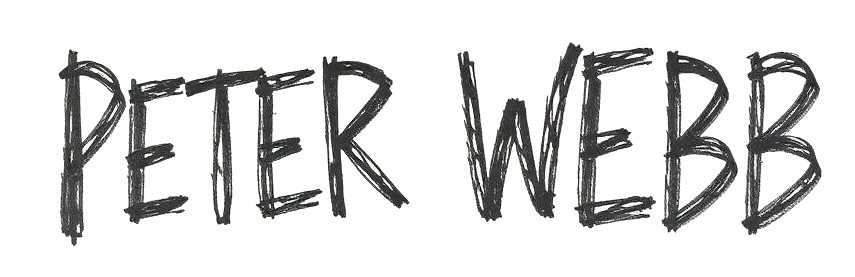The one-click trading screen is perhaps the screen most people first recognise, as it’s very similar to what you see on the Betfair website.
In most software, its capability is very limited as are what the customisation options are. With Bet Angel that problem doesn’t exist, you have complete flexibility on what you can do and how you can display information on the screen and interact with it.
The Bet Angel one-click trading screen has the most customizable one-click Betfair trading screens found in any Betfair trading software and this means you have the freedom to set it up and do almost anything you want with it.
Customising the One-Click screen
In this example I’ll show how you can create your own ‘custom columns’ to add to your one-click screen to display dynamic historic data at past intervals of your choice from ‘Stored values held in History lists’.
That might sound complicated, but it’s remarkably simple to set up. This is what we want to acheive by the end of this blog. By then you’ll then be able to display any type of historical data of your choice like, price, volume, book%, VWAP etc etc and the intervals you want.
For this example i’ll be creating some custom columns to display the dynamic historic ‘back prices’ of each selection at 5, 10, 30, 60, 180 and 300 secs ago.
You will need to be using the Bet Angel V1.55 or above which contains the Stored Value History Lists feature required to replicate what I’m about to show.
Displaying stored price data
In the image below I’ve created 6 custom columns in different shades of green to display what the historical back price of each selection was at 6 different past intervals, giving a clear overview of which direction each selections price is heading in as the off time approaches.
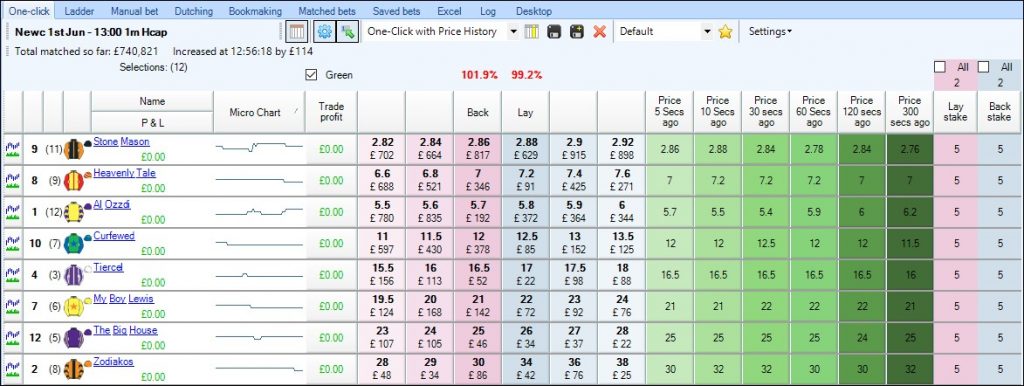
To do this you just need the following;
1), A simple rules file to store the value of whatever data you want in a History list
2, A Custom Column to display the stored value held in that history list
Creating the Rules File
Start by adding a market (any market) to guardian, then select it and click ‘Create a New Rules File for Selected Market’.
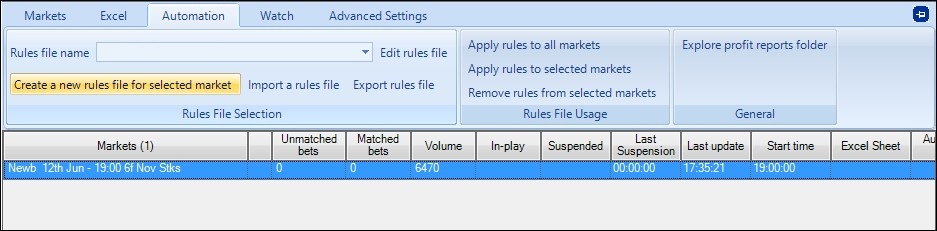
From the list of rule type’s you need to select ‘Set/Modify a Stored Value Only’, below I’ve applied it to ‘EVERY selection’, to always be armed, able to trigger unlimited times and re-arm every second.
So basically, as soon as this rules file is applied to a market in Guardian it will be armed and will trigger every second and begin storing whatever value were about to choose.
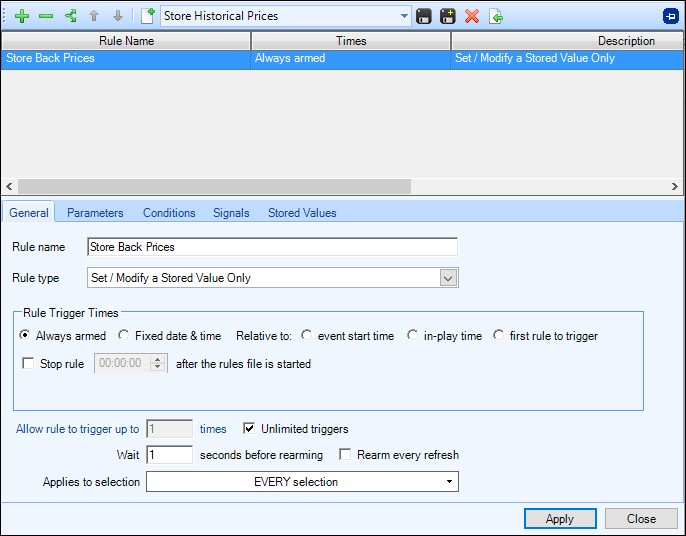
Next move onto the ‘Stored Values’ tab, here we want to store a value in ‘History list 1’, then below that choose ‘selection’ and then what data you want to store, in the image below I’ve opted to store the back price of a selection.
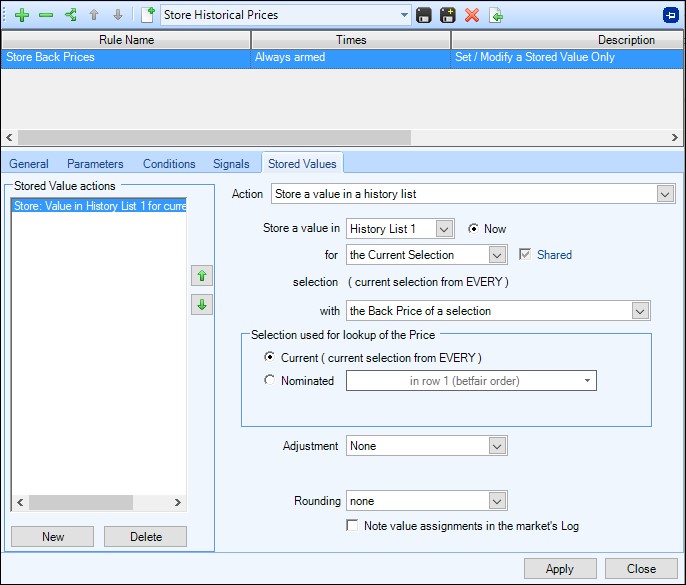
As you can see from the list below there is a huge choice of other data that you could also store, it’s possible to store multiple pieces of data to each History List and/or use up to 10 seperate history lists.
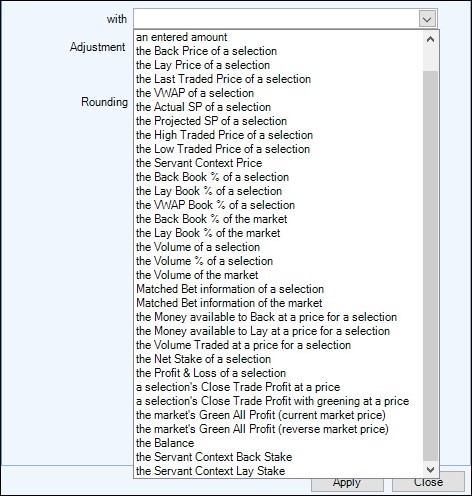
Therefore with this one rules file you could store all your different data into different history lists, then you just need to configure a custom column on your one-click screen to display that information, so for racing you might want to see the VWAP at 30, 60, 120, 180, 240 and 300 second intervals, for football you might want the volume at 1, 5, 10, 30 and 60 minute intervals, the possibilates are endless and once set up and saved you can switch between profiles with a single click.
For now were just sticking with storing the back price, once you have that (or whatever you’ve chosen to store) selected just save the rules file and give it a name, I’ve named it ‘Store Historical Prices’.
Thats all there is to creating the rules file, it’s now ready to be applied to your markets each day, once it is then it will begin storing the back price every second, or at whatever intervals you set it to.
Creating Custom Columns
Now we need to create a custom column to look up and display the values from the rules file we’ve just made, and creating a custom column is just as easy as the rules file was.
On your One-Click screen open the ‘Custom Column Editor’ and select ‘Edit Custom Columns’ and chose a custom column to edit.
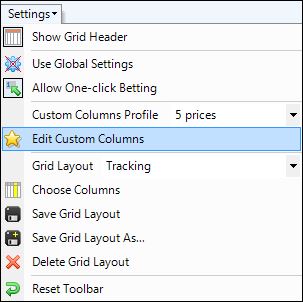
I’m starting with Custom Column 1 which I have named ‘Price 5 Secs Ago’ (this is the name that appears above the column header when its added). The action we want this column to perform is ‘Display a Historical Stored Value’ and below we can select ‘History List 1’ which is the history list we configured the rules file above to store the back price value in, and we need it to do this for the selection.
Lastly we just need to choose the historical time we want it to display, for this first custom column I’m setting this to show the time 5 secs ago.
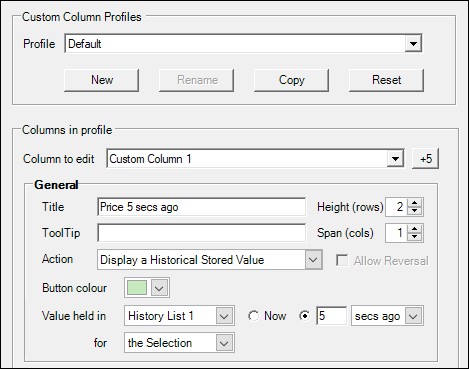
So as the rules file is triggering in the background storing the current back price every second to a history list, this custom column is looking at that history list and will display whatever the value held in it was 5 seconds ago.
This custom column is now finished, so just click ‘Save’ at the bottom then you can repeat the process to create additional custom column, I created and saved a total of 6 custom columns to display the historic back price at 5, 10, 30, 60, 180 and 300 secs ago, but you can create as many or as few as you want and use whatever interval and history lists you want.
Remember your rules file will be storing the back price to the ‘history list 1’ every second from the moment you apply it to a market in Guardian and it begins to get refreshed.
Displaying the Custom Columns
The final part is too select these columns on the one-click screen by opening the ‘column chooser’ (the yellow and white icon that looks like a calendar), from there you can tick all the new columns you want displaying (and remove ones you maybe don’t want).
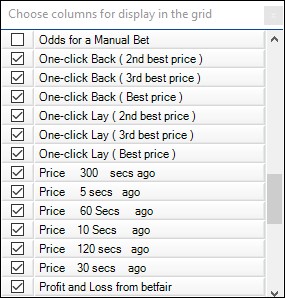
Your now set up and ready, just click the Disc+ icon on your one-click as highlighted in the image below and save your grid layout (which I have named ‘One-Click with Price History’) and you’re ready to go.

You can now open a market on your one-click screen and you’ll see the back price history for the intervals you’ve choosen.
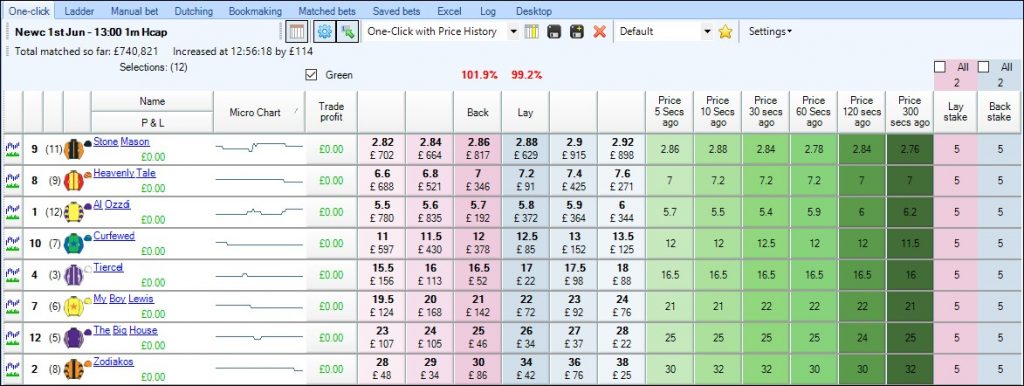
Examples you can download
If you want to download a file with ready made history lists storing various data like prices, volume, greening values etc you can do so from the Bet Angel Forum.
If you do download and import the Price Data file from that post it will already store the back price in ‘History List 1’ just as set out above, but if you wanted to display another piece of price data then you’d just change the history list number the custom column looks at.
For example, after downloading and applying the price data file if you change the history list in the custom columns you have just created to look at History List 8 that will then display what the ‘Lay Book%’ at your specified intervals.
Or you could create further custom columns to display different history list at the same time, or perhaps save the grid layout with another name, so you can quickly switch back and forth between one-click layouts, one showing historical back prices another maybe showing historical lay book%, or volume or whatever else you want displaying.
With all the customization options avaliable and the array of other features within Bet Angel your only limitations when using the one-click is your own imagination.
The post Historic Prices on your One-Click Screen appeared first on Betfair trading blog | Expert advice from Professional Betfair trade.